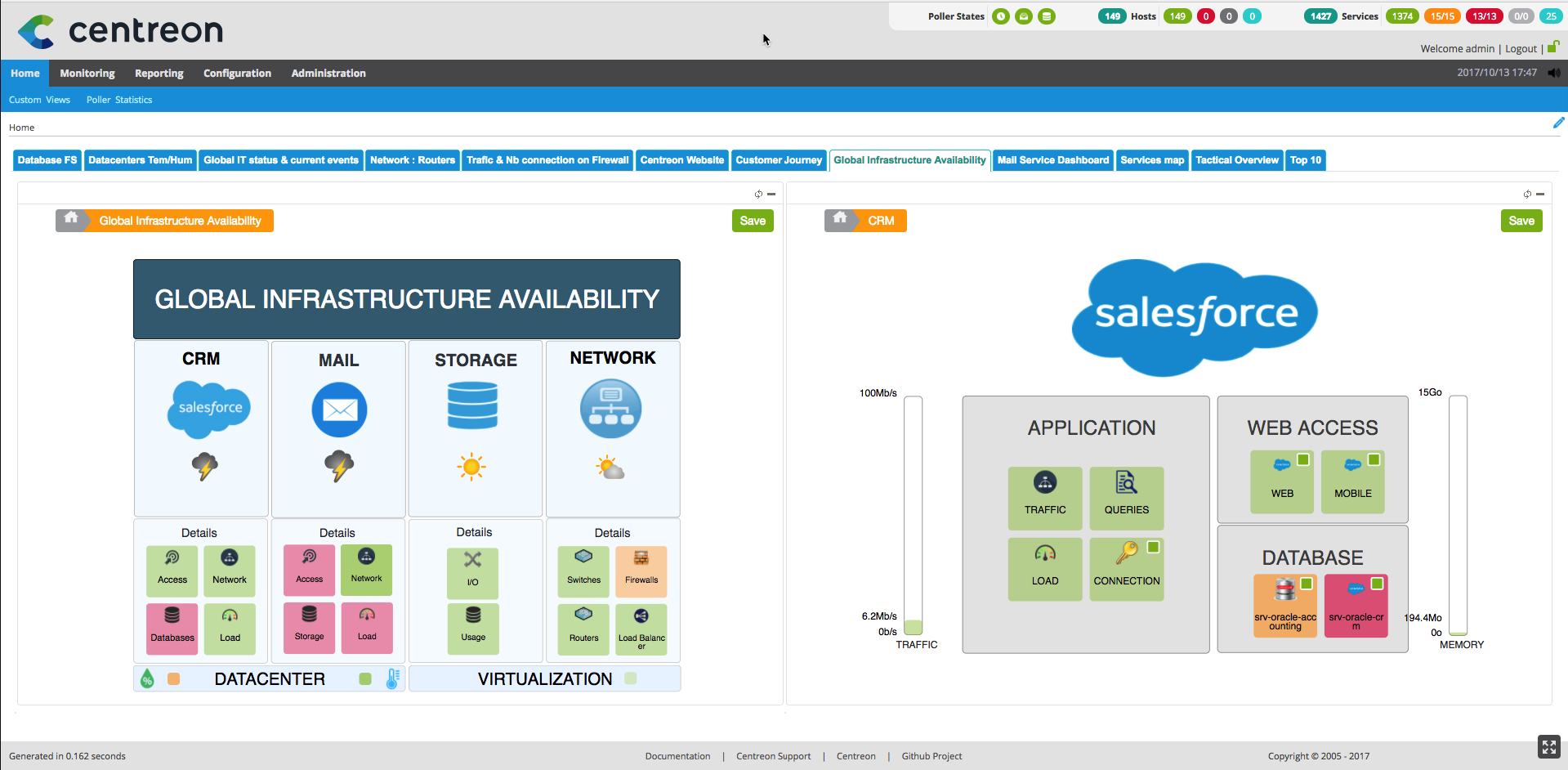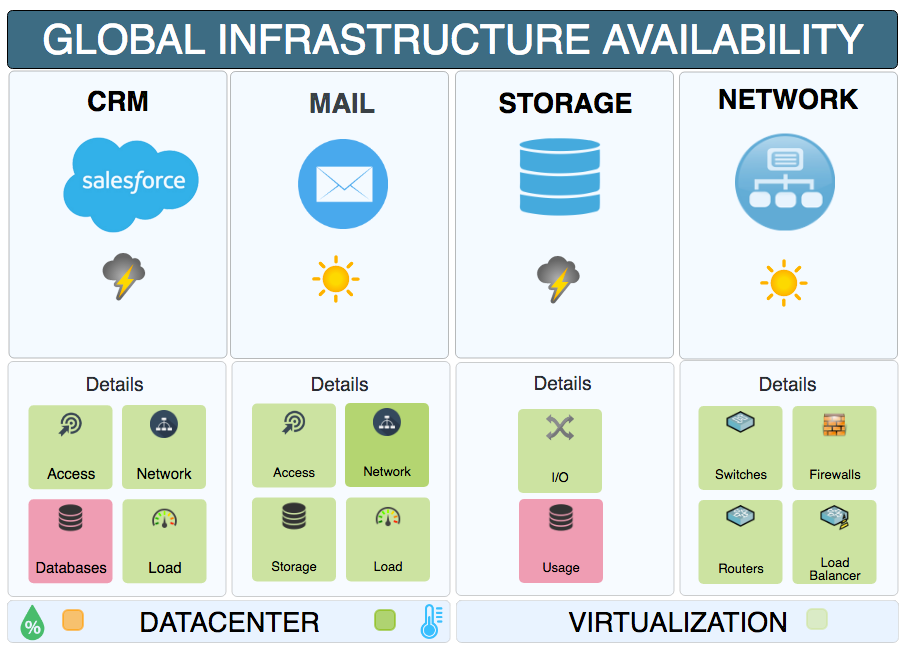It is with great enthusiasm that we presented to you the new version of Centreon MAP 4.2. This version brings many improvements and new features which will delight creators, administrators and users.
In this article, we have selected one big new feature detailed right below.
How to create object and view templates: copy/paste/change resources?
Every Centreon MAP object associated to a resource can now be associated to a new resource. You must be aware that objects for which you can change the resource are: host, service, graph, gauge, link, output, process, pie chart.
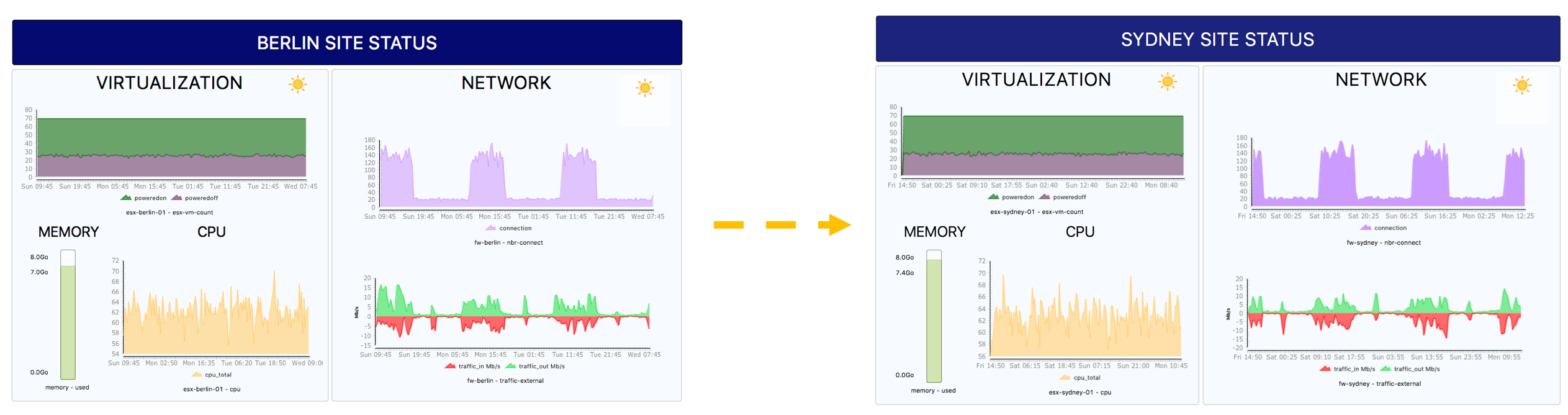
In the above example, the Sydney view was created in a few seconds against several minutes before.
How did we do it?
- We first created the Berlin view and configured it precisely (alignment, texts, colors, graph parameters…)
- Then we copied the whole content into a new empty view
- Finally we simply changed the resource associated with every object on the new view.
Conclusion: In a few seconds we have created a new view looking exactly like the “template” view (Berlin), thus saving you time.
Tips: The shortcut CTRL+E open the configuration wizard of an element, allowing you to be even faster.
To discover all the other fixes, read the complete release note or this article.
Try out Centreon MAP 4.2! You can now access our online demonstration platform.
New user? Download the latest desktop client version and start it.
Already a Centreon MAP user? It’s possible to have different desktop client version installed on your computer by following this procedure.
If you want a custom presentation or try Centreon MAP on your Centreon platform, please, contact us.